Installation and License Activation on Windows
Welcome to VIESUS™! This guide walks you through the installation and license activation process. Whether you're a new customer or just setting things up on a new machine, everything you need is outlined here. If you get stuck or have questions, feel free to reach out to our support team at info@viesus.com.
Installation
A. Launch the Installer
Double-click the installer file: VIESUS_Viewer_Setup_V3.04.00_VIESUS_11.00.01_CPU_x64.exe.
B. Complete the Setup
1. Click through the installation wizard using the Next button
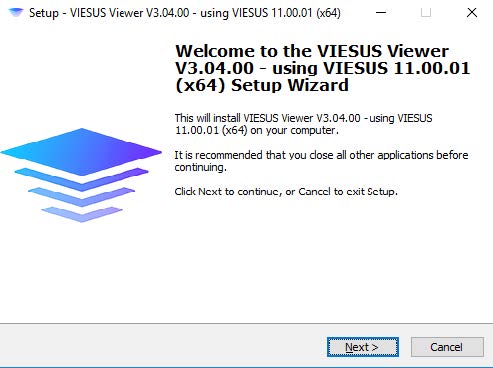
2. Accept the license agreement → Click Next
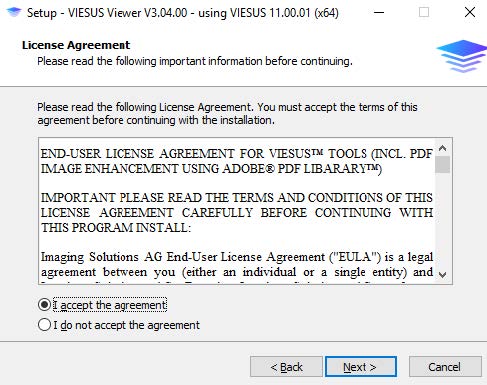
3. Select components → Leave all checked, click Next
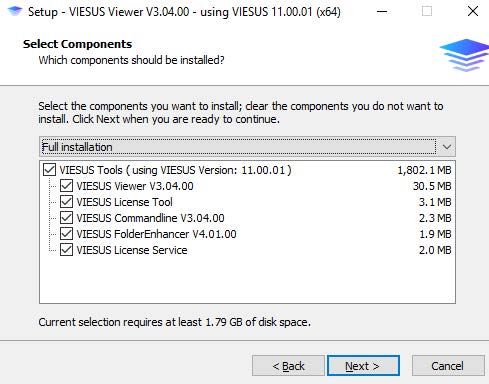
4. License setup:
- Leave the License Service Host Address blank
- Keep the default values for License Service Port Number and LicenseServiceInterface → Click Next
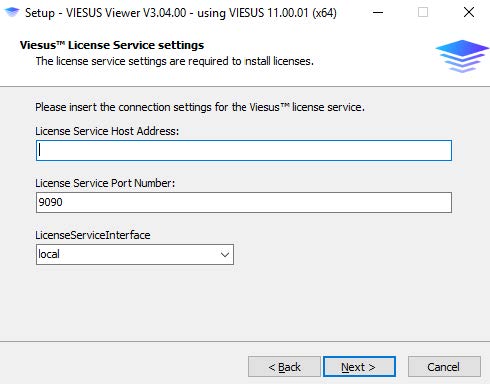
5. Confirm and click Next again
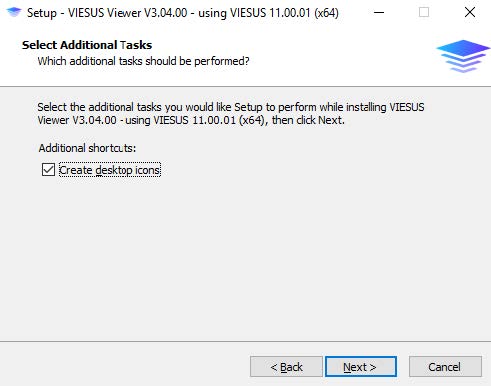
6. Review the setup details, click Install to begin the installation process
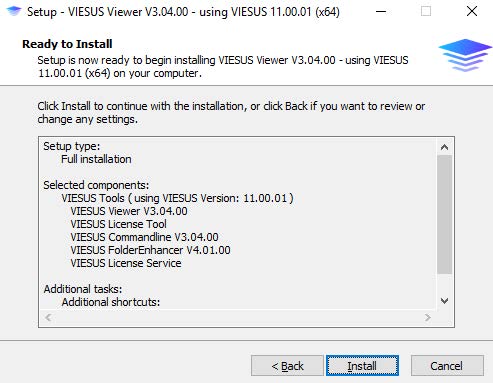
7. Once the software is installed you see the following screen:
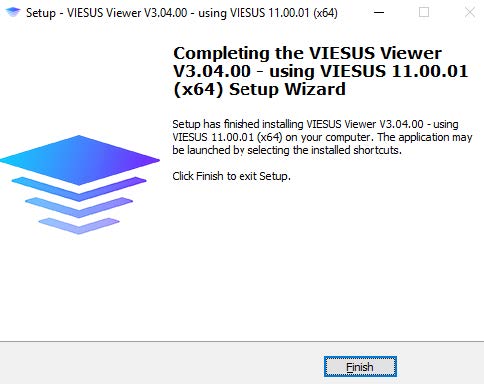
8. After pressing the Finish button please → restart Windows
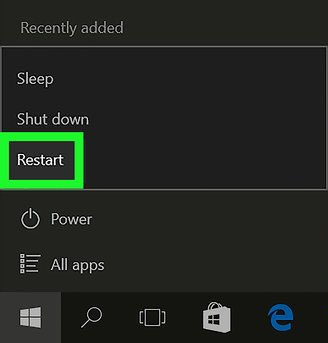
Great job! You've successfully installed VIESUS™ — you're one step away from bringing your images to life. Next up: let's activate your license so everything runs smoothly, and you can start enhancing right away.
Activation
A. Via Activation Key
1. Launch the VIESUS™ License Tool
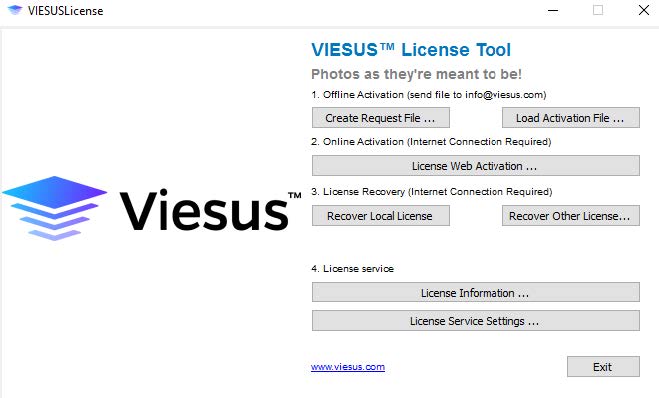
2. Create License Request File
- Click Create Request File
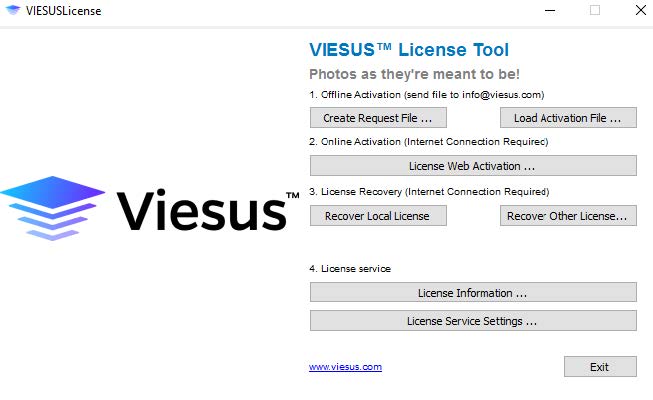
- Save the file with the suggested name
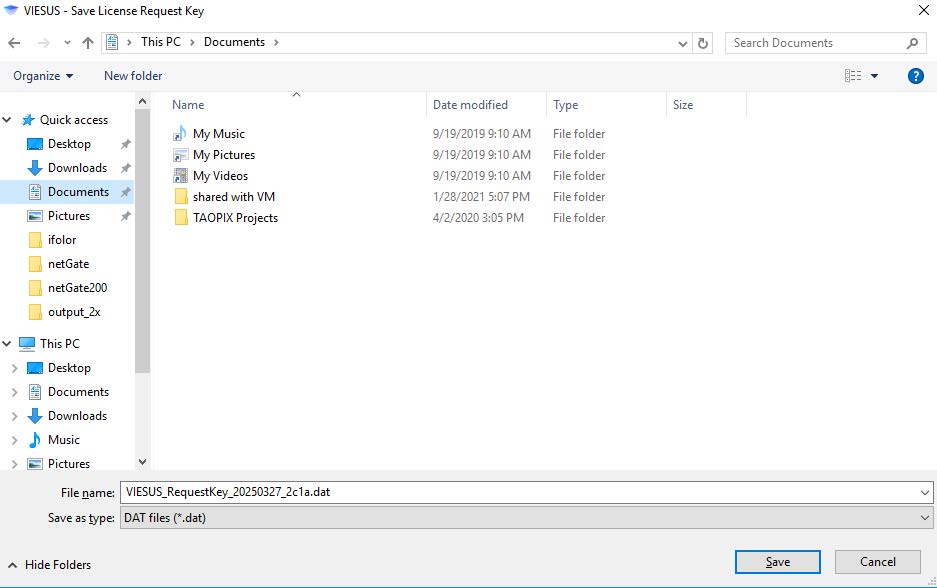
→ A green success message will confirm creation
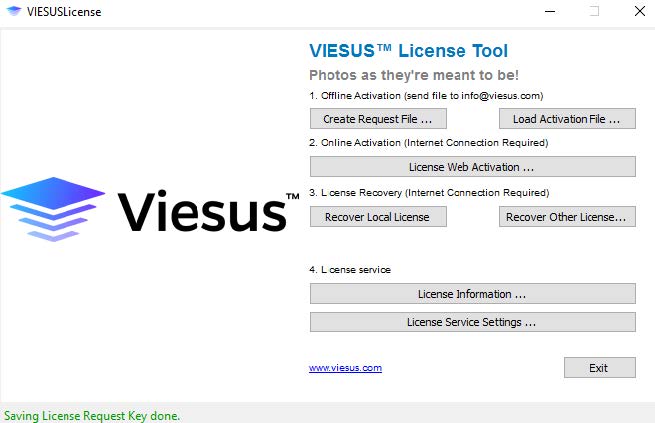
3. Send the Request Key
- Locate the saved file in your Documents folder
- Send it by email to: info@viesus.com
- You'll receive an activation file from VIESUS AG
4. License Activation
Once you've received your license activation file from VIESUS:
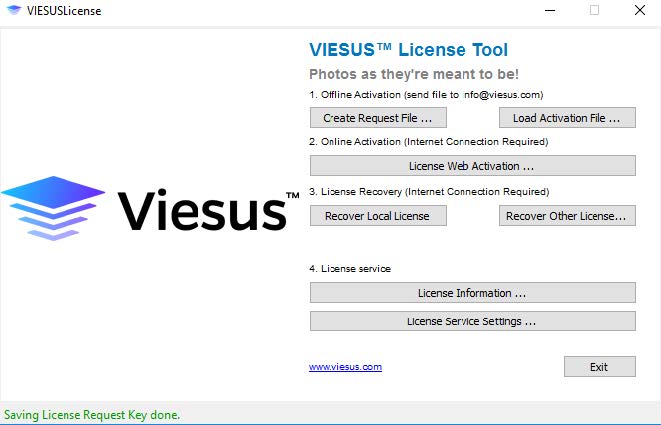
- Open the VIESUS License Tool
- Click Load Activation File...
- In the file dialog, select the
.datactivation file you received (make sure the file name matches the request file you originally generated)
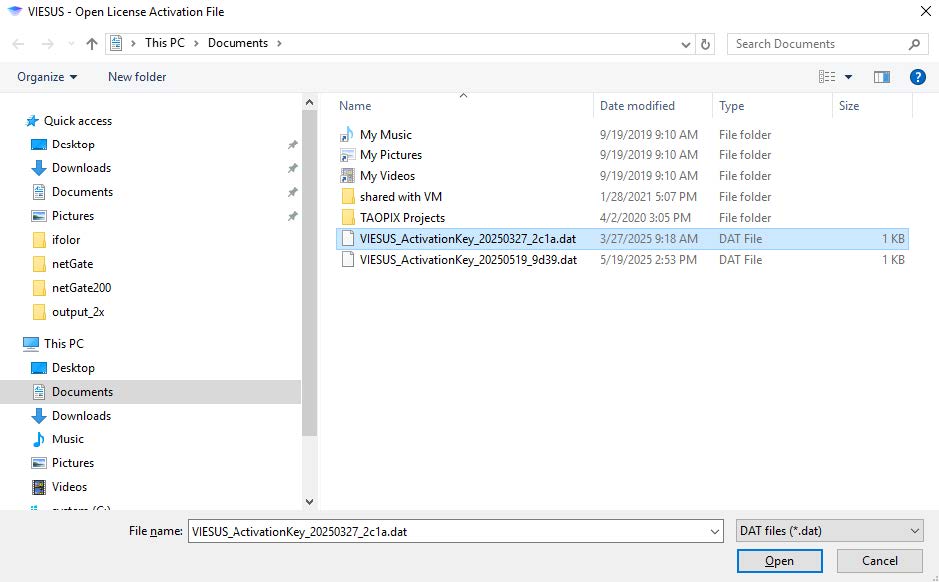
- Click Open to complete the activation process
→ If successful, a confirmation message will appear at the bottom left of the tool:
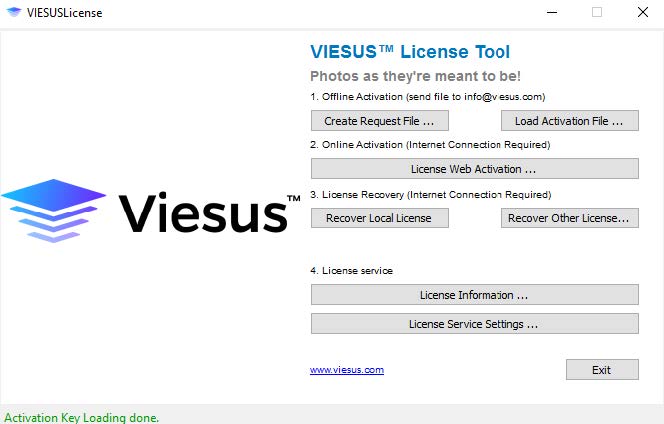
5. Check License Info
- Click the License Information button
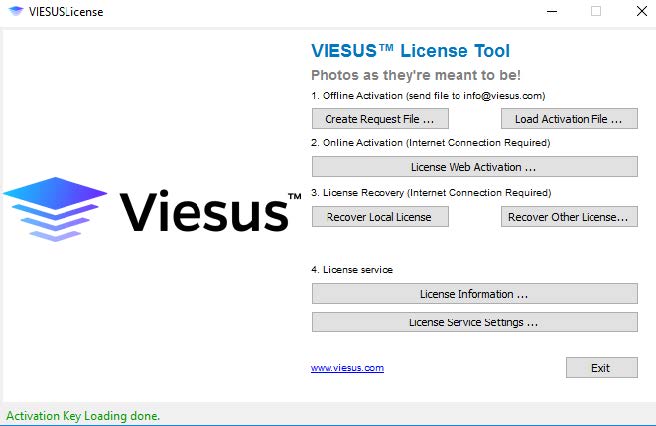
→ A dialog will appear showing your current license details:
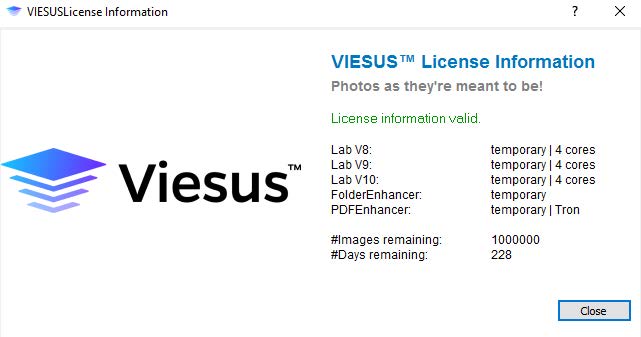
✅ You're All Set!
You can now launch and start using the VIESUS Viewer and start enhancing! Thanks for installing VIESUS™ — we're glad to have you on board and are always here to support you.
B. Via License Code
1. Launch the VIESUS™ License Tool
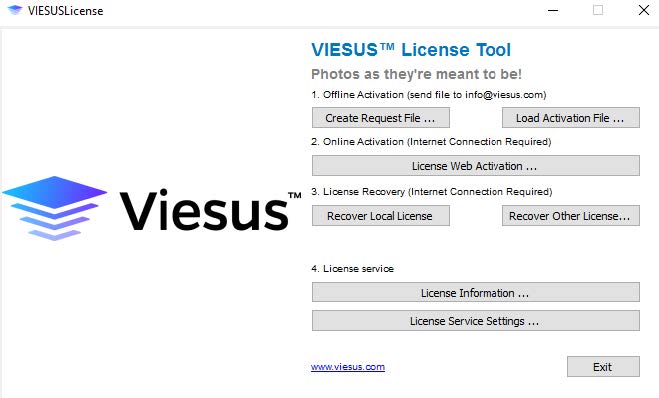
2. License Web Activation
- Click License Web Activation to open the activation dialog
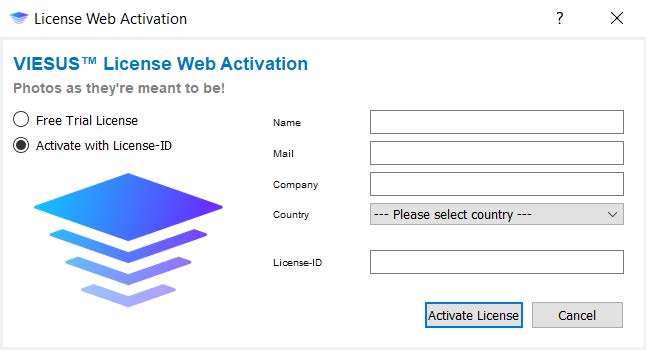
- Choose Activate with License-ID
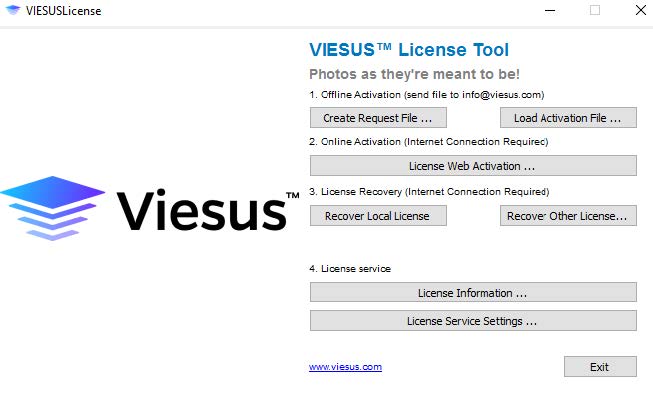
- Enter your company information and click Activate License
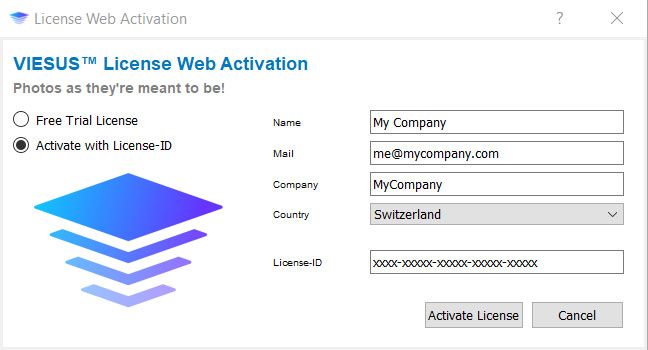
→ A green success message will confirm the license activation
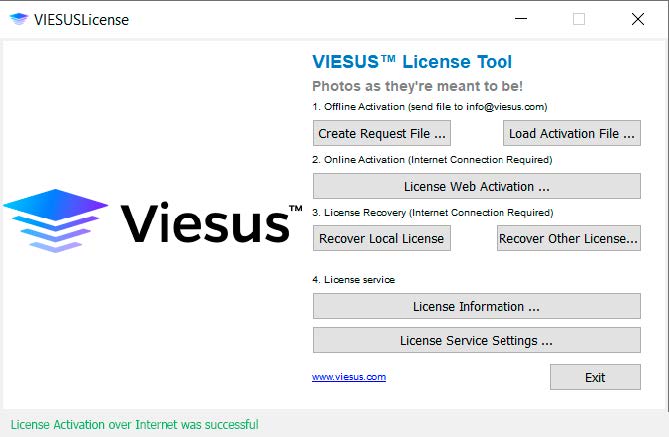
3. Check the License Information
- Click License Information button
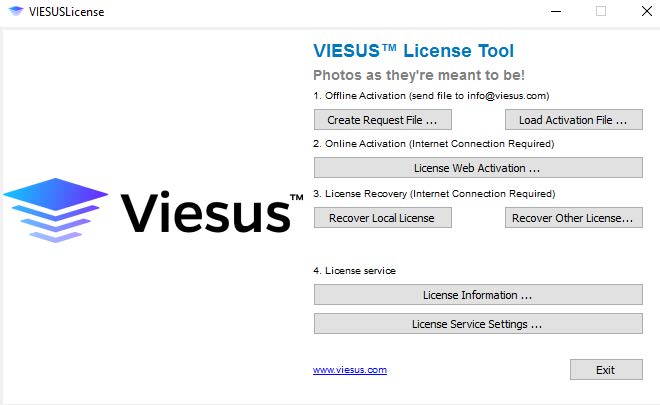
→ A dialog will appear showing your current license details:
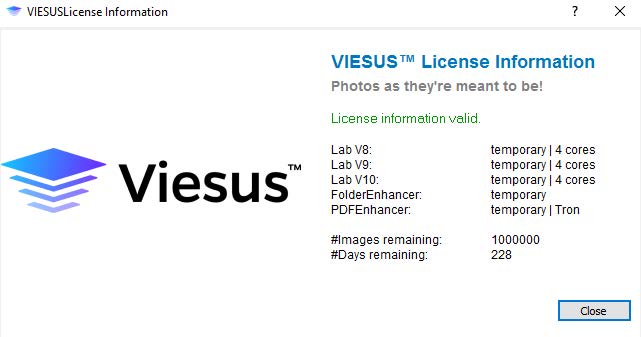
✅ You're All Set!
You can now launch and start using the VIESUS Viewer and start enhancing! Thanks for installing VIESUS™ — we're glad to have you on board and are always here to support you.