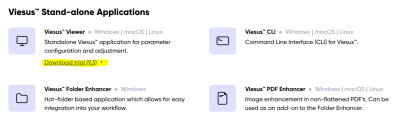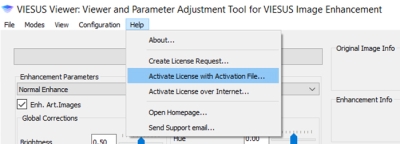Setting up a Viesus Trial
Preface
Viesus provides individual options for testing Viesus Image Enhancement, Viesus PDF Enhancement and Viesus AI Upscaling respectively.
If you want to test Viesus Image Enhancement on your local machine, please follow the instructions under Viesus Viewer: Image Enhancement Trial.
If you want to test the Viesus PDF Enhancer on your local machine, please follow the instructions under Viesus PDF Enhancement - PDF Enhancer Trial.
If you want to test Viesus AI Upscaling, please follow the instructions under Viesus Cloud: AI Upscaling Trial.
Viesus Viewer: Image Enhancement Trial
The Viesus Viewer is our standalone application, which allows you to test Viesus Image Enhancement (without AI upscaling) on your own machine, including the detailed parameterization options.
Downloading the Viesus Viewer
You can download the Viesus Viewer on https://www.viesus.com on the bottom of the page under Viesus Stand-alone Applications:
Activating the Trial
Once you have downloaded and installed the Viesus Viewer, please navigate to “Help > Activate License over Internet…” in the top navigation bar of the Viesus Viewer.
Your trial license will be activated for the next 20 days.
Viesus Viewer Manual
Windows
On windows, the manual for the Viesus Viewer is saved to the following path upon installation:
C:\ProgramData\Imaging Solutions\VIESUS\Doc
The folder Program Data might be invisible depending on your explorer settings.
Viesus PDF Enhancer: PDF Enhancement Trial
The Viesus PDF Enhancer works together with the Viesus Viewer.
Therefore, please install the Viesus Viewer first.
The installer for the Viesus PDF Enhancer is not available online, if you haven’t received the installer from us, please reach out to https://www.viesus.com.
After you have installed the PDF Enhancer you need to activate the license for the Viesus Viewer and PDF Enhancer.
Installation and Activation
Follow the guide for the Installation and Licence Activation on Windows
Viesus Cloud: AI Upscaling Trial
Viesus AI Upscaling needs a powerful GPU to work properly, therefore we recommend testing Viesus AI Upscaling in the Viesus Cloud.
To get started with Viesus AI Upscaling, please head over to Viesus Cloud and create a new user account.
The free cloud account comes with 200 Credits.
Traditional image enhancement (non-AI features) uses 1 Credit per enhancement.
AI image enhancement uses 4 Credits per enhancement (including traditional enhancement in the same workflow).
If you need additional credits for testing Viesus in the cloud, please reach out to https://www.viesus.com.